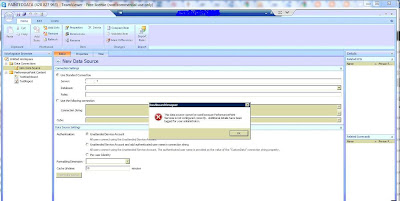While trying to create a new data source in PerformancePoint 2010 Dashboard Designer, I got an error message as
This data source cannot be used because performancepoint services is not configured correctly. The error message is shown in the below figure. I got it after providing the server and while trying to expand the available databases.
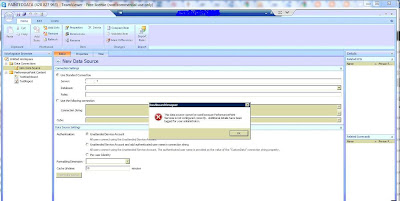
This is because that the PerformancePoint is not configured correctly. While configuring PerformancePoint, we need to configure
Unattended Service Account. The error occurred due to that account is not configured correctly.
To fix that issue we need to re-configure that unattended service account correctly.
To configure unattended service account, you need a
Secure Store Service Key.
Steps to fix the above issue are
- To generate a secure store service key, go to SharePoint 2010 Central Administration →Application Management → Manage Service Applications → Secure Store Service
- Then click on Generate New Key
- Once that is done go to the SharePoint 2010 Central Administration → Application Management → Manage Service Applications → PerformancePoint Service Application
- Then select Performance Point Service Application Settings
- In the Unattended Service Account section, enter the user name and password for the account that you want to use as the unattended service account. This is the account that PerformancePoint Service will use to connect to the data source unless you use Per User Identity.
- Click Ok and if the provided account details are correct, it will be successful.
- Then go to the Dashboard Designer and try to create the data source again and you will not get that error message.