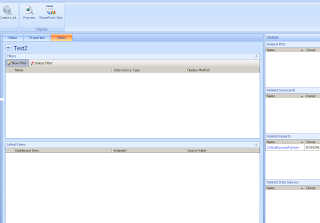
Follow the wizard by providing a name and the data source, then you will get a screen to select members for the filter as shown in the below figure.
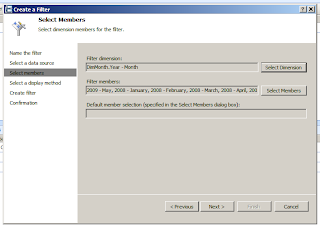
In the shown figure Filter members are already selected. But you can set the default value for the filter while selecting the filter members. To do it, just select the member value and right click on it. Then you will get a screen as shown below.
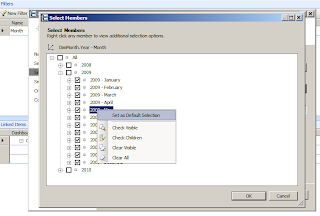
Select Set as Default Selection as shown in the above figure and after that you will get a screen as below showing the default selection.
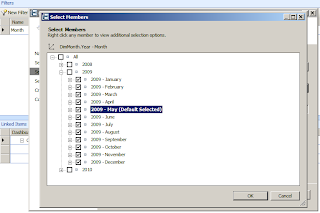
Then just follow the other steps to add the filter...


how do we set a default value if we create a filter from MDX formula?
ReplyDeleteNot feasible with MDX or named set
ReplyDeleteThanks a Lot Gopika...
ReplyDeleteThanks a lot Gopika!!!
ReplyDelete