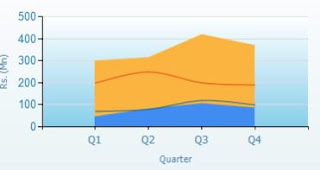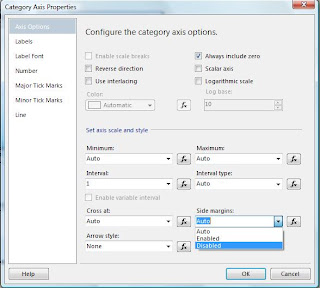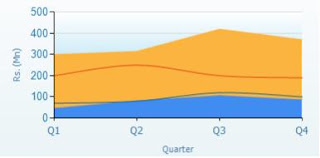The error is Rule "Performance counter registry hive consistency check" failed. The performance counter registry hive is corrupted.
The problem occurred since the installation trying to read the above register value and does a calculation on Last Counter and Last Help.
We can solve this issue by changing the those Last Counter and Last Help values
Type regedit in the Run and press Enter. It will open Registry Editor window.
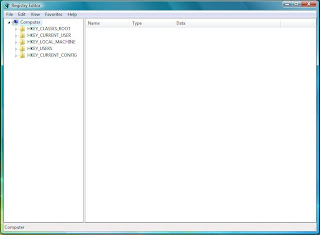
Open the HKEY_LOCAL_MACHINE\SOFTWARE\Microsoft\Windows NT\CurrentVersion\Perflib\009.
Then you will get a screen as shown in below figure.
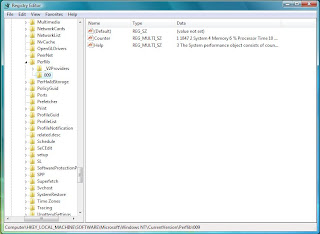
Double click on Counter record to get a window as shown below.
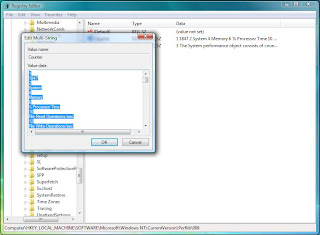
Then scroll to the second last line and you will see a number like 3422 as shown in the below figure and remember it.
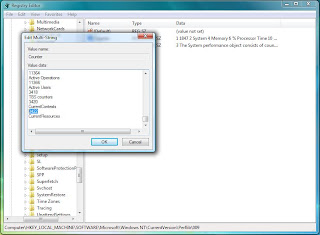
This is the Last Counter number that the system uses.
Then do the same thing for the Help record too and it is the Last Help number that the system uses.
Then go to the HKEY_LOCAL_MACHINE\SOFTWARE\Microsoft\Windows NT\CurrentVersion\Perflib. The screen is shown below.
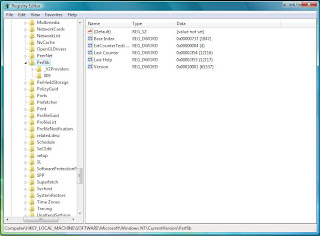
Double click on Last Counter and you will get a window as below.
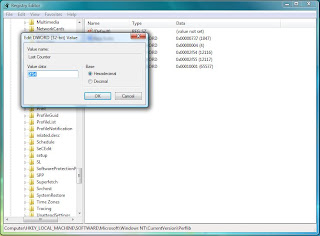
Then select Decimal radio button and put the value taken from the earlier Counter record for the Value data field.
Do the same thing for Last Help which is in the same window.
It will solve the above mentioned issue and do the installation again.
You will be able to pass from that System Configuration Check...